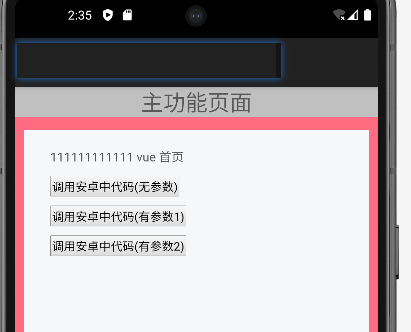1
2
3
4
5
6
7
8
9
10
11
12
13
14
15
16
17
18
19
20
21
22
23
24
25
26
27
28
29
30
31
32
33
34
35
36
37
38
39
40
41
42
43
44
45
46
47
48
49
50
51
52
53
54
55
56
57
58
59
60
61
62
63
64
65
66
67
68
69
70
71
72
73
74
75
76
77
78
79
80
81
82
83
84
85
86
87
88
89
90
91
92
93
94
95
96
97
98
99
100
101
102
103
104
105
106
107
108
109
110
111
112
113
114
115
116
117
118
119
120
121
122
123
124
125
126
127
128
129
130
131
132
133
134
135
136
137
138
139
140
141
142
143
144
145
146
147
148
149
150
151
152
| package com.fei.bh.activity;
import androidx.appcompat.app.AppCompatActivity;
import android.graphics.Bitmap;
import android.os.Bundle;
import android.util.Log;
import android.webkit.ConsoleMessage;
import android.webkit.JavascriptInterface;
import android.webkit.ValueCallback;
import android.webkit.WebChromeClient;
import android.webkit.WebResourceError;
import android.webkit.WebResourceRequest;
import android.webkit.WebSettings;
import android.webkit.WebView;
import android.webkit.WebViewClient;
import com.fei.bh.R;
import org.json.JSONException;
import org.json.JSONObject;
public class StarActivity extends AppCompatActivity {
private static final String TAG = "StarActivity";
private String url;
WebView webView;
@Override
protected void onCreate(Bundle savedInstanceState) {
super.onCreate(savedInstanceState);
setContentView(R.layout.activity_star);
webView = findViewById(R.id.star_webView);
WebSettings settings = webView.getSettings();
settings.setJavaScriptEnabled(true);
settings.setDomStorageEnabled(true);
settings.setUseWideViewPort(true);
settings.setLoadWithOverviewMode(true);
settings.setCacheMode(WebSettings.LOAD_NO_CACHE);
settings.setAllowFileAccess(true);
settings.setJavaScriptCanOpenWindowsAutomatically(true);
settings.setLoadsImagesAutomatically(true);
settings.setDefaultTextEncodingName("utf-8");
webView.addJavascriptInterface(StarActivity.this, "androidFei");
webView.setWebViewClient(new WebViewClient() {
@Override
public boolean shouldOverrideUrlLoading(WebView view, WebResourceRequest request) {
view.loadUrl(request.getUrl().toString());
return true;
}
@Override
public void onPageStarted(WebView view, String url, Bitmap favicon) {
super.onPageStarted(view, url, favicon);
Log.e(TAG, "执行__加载开始 " + url);
}
@Override
public void onPageFinished(WebView view, String url) {
super.onPageFinished(view, url);
Log.e(TAG, "执行__加载完成 " + url);
webView.post(new Runnable() {
@Override
public void run() {
webView.evaluateJavascript("javascript:callJsFunction('hello js')", new ValueCallback<String>() {
@Override
public void onReceiveValue(String s) {
Log.d(TAG, "js返回的结果: " + s);
}
});
}
});
}
@Override
public void onLoadResource(WebView view, String url) {
super.onLoadResource(view, url);
Log.e(TAG, "执行__加载资源 " + url);
}
@Override
public void onReceivedError(WebView view, WebResourceRequest request, WebResourceError error) {
super.onReceivedError(webView, request, error);
Log.e(TAG, "执行__错误了");
}
});
webView.setWebChromeClient(new WebChromeClient() {
@Override
public boolean onConsoleMessage(ConsoleMessage consoleMessage) {
super.onConsoleMessage(consoleMessage);
Log.e(TAG, "执行__输出js中的console.log 的内容 " + consoleMessage.message());
return true;
}
});
url = "file:///android_asset/h5/index.html#/home";
webView.loadUrl(url);
}
@JavascriptInterface
public void saveFei() {
System.out.println(TAG + "andFei: 安卓我收到了vue中请求了");
Log.d(TAG, "andFei: 安卓我接受到vue中的值了");
}
@JavascriptInterface
public void saveFeiArgs1(String args) {
Log.d(TAG, "andFei: 安卓我接受到vue中的值了" + args);
}
@JavascriptInterface
public void saveFeiArgs2(String json) throws JSONException {
Log.d(TAG, "andFei: 安卓我接受到vue中的所有值了" + json);
JSONObject jsonObject = new JSONObject(json);
String name = jsonObject.getString("name");
String age = jsonObject.getString("age");
Log.d(TAG, "andFei: 安卓我接受到vue中的值了: " + name);
Log.d(TAG, "andFei: 安卓我接受到vue中的值了: " + age);
}
}
|