Android入门WebView
Android入门之WebView
Android入门之WebView
Android入门之WebView
使用WebView必须设置允许APP可以上网
让APP可以上网
1 | !!!如果是本地开发,请把2个参数配置都加上!!! |
WebView 的demo
1 | package com.fei.myfei; |
1 | xml version="1.0" encoding="utf-8" |
WebView 的demo2
这个demo主要是配置andrioid 中运行webview可以使用的权限配置
1 | package com.fei.myfei; |
1 | xml version="1.0" encoding="utf-8" |
常见配置清单
- setJavaScriptEnabled(boolean flag):是否支持 Js 使用。
- setCacheMode(int mode):设置 WebView 的缓存模式。
- setAppCacheEnabled(boolean flag):是否启用缓存模式。
- setAppCachePath(String appCachePath):Android 私有缓存存储,如果你不调用setAppCachePath方法,WebView将不会产生这个目录。
- setSupportZoom(boolean support):是否支持缩放。
- setTextZoom(int textZoom):Sets the text zoom of the page in percent. The default is 100。
- setAllowFileAccess(boolean allow):是否允许加载本地 html 文件/false。
- setDatabaseEnabled(boolean flag):是否开启数据库缓存
- setDomStorageEnabled(boolean flag):是否开启DOM缓存。
- setUserAgentString(String ua):设置 UserAgent 属性。
- setLoadsImagesAutomatically(boolean flag):支持自动加载图片
- setAllowFileAccessFromFileURLs(boolean flag::允许通过 file url 加载的 Javascript 读取其他的本地文件,Android 4.1 之前默认是true,在 Android 4.1 及以后默认是false,也就是禁止。
- setAllowUniversalAccessFromFileURLs(boolean flag):允许通过 file url 加载的 Javascript 可以访问其他的源,包括其他的文件和 http,https 等其他的源,Android 4.1 之前默认是true,在 Android 4.1 及以后默认是false,也就是禁止如果此设置是允许,则 setAllowFileAccessFromFileURLs 不起做用。
- boolean getLoadsImagesAutomatically():是否支持自动加载图片。
1 | WebSettings webSettings = mWebView.getSettings(); |
Vue 打包,显示日志
Vue 使用 vconsole
1 | npm install vconsole |
黑屏现象
1 | 01) js 有报错,引起的 WebView 黑屏(白屏) |
打包异常
AS运行安装失败,真机提示“软件包似乎无效”问题
AS问题处理 - VIVO手机APK安装失败
解决办法:
在你的
gradle.properties文件添加一句android.injected.testOnly = false
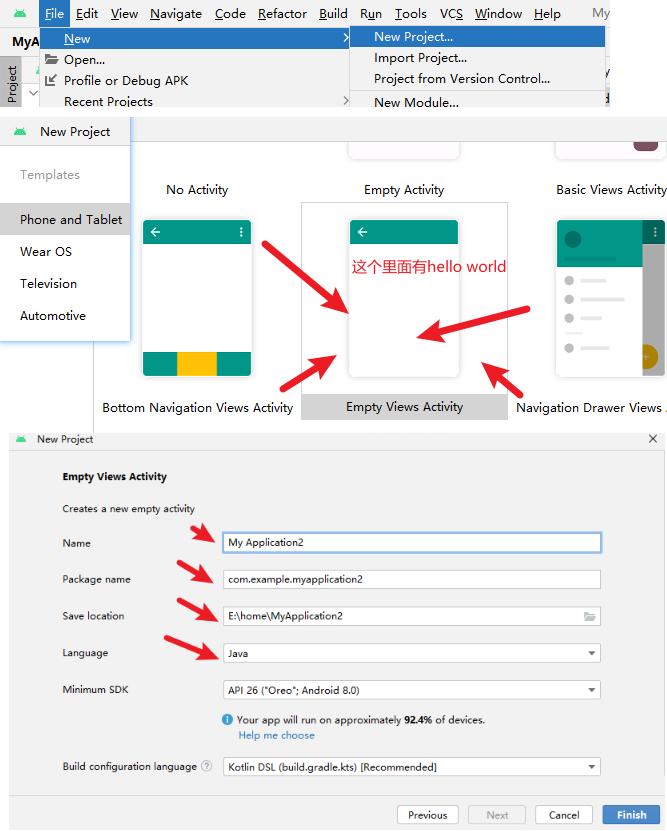
底部
没有了