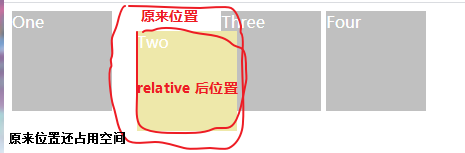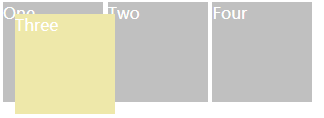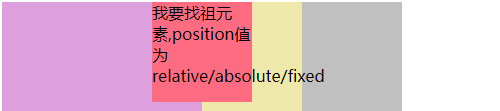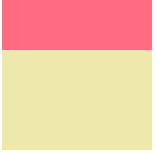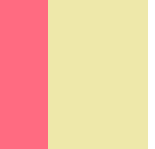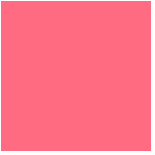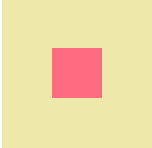CSS 定位属性 position,四个定位类型 static/relative/absolute/fixed,
top,right,bottom,left属性则决定了该元素的最终位置
position默认值static,此时top,right,bottom,left和z-index无效
static 静态定位[ 默认值 ]
relative 相对定位[ 相对于元素自己原来的位置 ]
absolute 绝对定位[ 找到自己的父元素非position:static开始定位 ]
fixed 固定定位[ 直接相对于浏览器左上角(视口)开始定位]
absolute 总则
a)定位参照对象的宽度=left+right+margin-left+margin-right+绝对定位元素的实际占用宽度
b)定位参照对象的高度=top+bottom+margin-top+margin-bottom+绝对定位元素的实际占用高度
c)让绝对定位元素的宽高和定位参照对象一样,可以给绝对定位元素设置以下属性
d)让绝对定位元素在定位对象中居中显示,可以给绝对定位元素这是以下属性
相对定位 relative
不会脱离文档流,还会占用原来位置,Two这个div原来位置还在
1
2
3
4
5
6
7
8
9
10
11
12
13
14
15
16
17
18
19
20
21
| <style>
.box {
display: inline-block;
width: 100px;
height: 100px;
background: #c0c0c0;
color: white;
}
#two {
position: relative;
top: 20px;
left: 20px;
background: #eee8aa;
}
</style>
<div class="box" id="one">One</div>
<div class="box" id="two">Two</div>
<div class="box" id="three">Three</div>
<div class="box" id="four">Four</div>
|
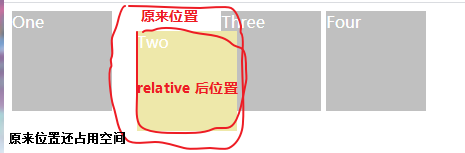
绝对定位absolute
常使用方法:[ 子绝父相 ] : 父元素用相对定位relative,子元素用绝对定位absolute
01) 脱离文档流
不会占用原来位置,Three这个div不再占用原来位置
1
2
3
4
5
6
7
8
9
10
11
12
13
14
15
16
17
18
19
20
21
| <style>
.box {
display: inline-block;
width: 100px;
height: 100px;
background: #c0c0c0;
color: white;
}
#three {
position: absolute;
top: 20px;
left: 20px;
background: #eee8aa;
}
</style>
<div class="box" id="one">One</div>
<div class="box" id="two">Two</div>
<div class="box" id="three">Three</div>
<div class="box" id="four">Four</div>
|
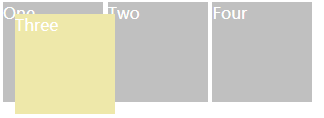
02) 脱离文档流
定位参照对象是最近相邻的祖先元素
如果找不到这样的祖先元素,参照对象是视口
定位元素position值不为static的元素,也就是position值为relative/absolute/fixed
demo: 注意观察 position: relative; 这个值所在的父元素
1
2
3
4
5
6
7
8
9
10
11
12
13
14
15
16
17
18
19
20
21
22
23
24
25
26
27
28
29
30
31
32
33
34
35
36
37
38
39
| <style>
#one {
width: 400px;
height: 400px;
background: #c0c0c0;
}
#two {
position: relative;
width: 300px;
height: 300px;
background: #eee8aa;
}
#three {
width: 200px;
height: 200px;
background: #dda0dd;
}
#four {
position: absolute;
right: 50px;
width: 100px;
height: 100px;
background: #ff6b81;
}
</style>
<div class="box" id="one">
<div class="box" id="two">
<div class="box" id="three">
<div class="box" id="four">我要找祖元素,position值为relative/absolute/fixed</div>
</div>
</div>
</div>
|
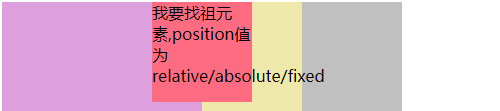
04) 定位参照对象的宽度和高度和居中
a)定位参照对象的宽度=left+right+margin-left+margin-right+绝对定位元素的实际占用宽度
1
| left: 0;right: 0;height: 50px;
|
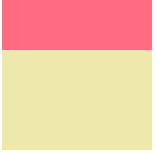
b)定位参照对象的高度=top+bottom+margin-top+margin-bottom+绝对定位元素的实际占用高度
1
| top: 0;bottom: 0;width: 50px;
|
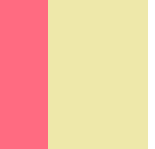
c)让绝对定位元素的宽高和定位参照对象一样,可以给绝对定位元素设置以下属性
1
| left:0;right:0;top:0;bottom:0;margin:0;
|
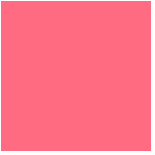
d)让绝对定位元素在定位对象中居中显示,可以给绝对定位元素这是以下属性
1
| top: 0;bottom: 0;left: 0;right: 0;margin: auto auto;
|
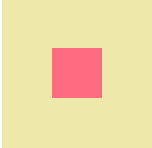
a)宽度
1
2
3
4
5
6
7
8
9
10
11
12
13
14
15
16
17
18
19
| <style>
#two {
position: relative;
width: 150px;
height: 150px;
background: #eee8aa;
}
#four {
position: absolute;
height: 50px;left: 0;right: 0;
background: #ff6b81;
}
</style>
<div class="box" id="two">
<div class="box" id="four"></div>
</div>
|
b)高度
1
2
3
4
5
6
7
8
9
10
11
12
13
14
15
16
17
18
19
| <style>
#two {
position: relative;
width: 150px;
height: 150px;
background: #eee8aa;
}
#four {
position: absolute;
width: 50px;top: 0;bottom: 0;
background: #ff6b81;
}
</style>
<div class="box" id="two">
<div class="box" id="four"></div>
</div>
|
c)宽高,注意这里four中,并没有设置width和height
1
2
3
4
5
6
7
8
9
10
11
12
13
14
15
16
17
18
19
20
| <style>
#two {
position: relative;
width: 150px;
height: 150px;
background: #eee8aa;
}
#four {
position: absolute;
top: 0;bottom: 0;left: 0;right: 0;margin: 0;
background: #ff6b81;
}
</style>
<div class="box" id="two">
<div class="box" id="four"></div>
</div>
|
d) 居中
1
2
3
4
5
6
7
8
9
10
11
12
13
14
15
16
17
18
19
20
| <style>
#two {
position: relative;
width: 150px;
height: 150px;
background: #eee8aa;
}
#four {
position: absolute;
width: 50px;
height: 50px;
top: 0;bottom: 0;left: 0;right: 0;margin: auto auto;
background: #ff6b81;
}
</style>
<div class="box" id="two">
<div class="box" id="four"></div>
</div>
|
固定定位 fixed
定位参照对象是视口(浏览器我左上角)
其他
绝对定位常用在层叠样式的布局和小功能调整
经典demo
一张大图实现居中相对定位 relative
比较大的一张图片,实现垂直居中和水平居中,浏览器窗口随意怎么变换,一直显示图片中间位置
1
2
3
4
5
6
7
8
9
10
11
12
13
14
15
16
17
18
19
20
21
22
23
24
25
26
27
28
| <style>
.box {
background-color: #c0c0c0;
height: 600px;
overflow: hidden;
}
img {
position: relative;
top: 50%;
left: 50%;
transform: translate(-50%, -50%);
}
</style>
<h3>比较大的一张图片,实现垂直居中和水平居中</h3>
<div class="box">
<img src="./images/star.png" alt="这是一张小图">
</div>
|
背景图居中
主要属性background-position
1
2
3
4
5
6
7
8
9
10
11
| <style>
.box {
height: 100%;
width: 100%;
background-image: url("./img_center_01.png");
object-fit: cover;
background-size: cover;
background-position: center;
}
</style>
<div class="box"></div>
|
参考地址:
position